Personal archiving and digital preservation: Quick tips
The holidays are just around the corner, and with them come great opportunities to make new memories together with loved ones.
Remember all those pictures that were taken over the years, the same ones that you are still so fond of and love to check out together after a holiday meal? You can see how things changed and stayed the same, how grandma used to have a tinsel Christmas tree, who wore some incredible cat-eye glasses, so similar to the ones that you wear now. You can see your parents’ first holidays together, everyone wearing flannel around the table.
And what about your last trip? Did you take pictures with your smartphone? And what happened to those pictures that you took with your previous smartphone? It’s probably at the bottom of an old-tech drawer, where all the rest of your old devices ended up. Maybe it still powers up, and you can check those pictures again. Maybe you even still have the cable to connect it to a computer and download your pictures and, if you are lucky, you will have the right software to open them.
But for many, this long string of “ifs” will not lead them to access their old pictures and files, which will be lost and impossible to recover.
Hopefully, you won’t need those tax documents that you submitted 10 years ago, with the laptop that you haven’t been using for the past 8 years and you can’t seem to find. Or you won’t want to read that short story your best friend wrote and asked you to edit during college, the one that they typed on their old computer and you read on your even older Mac? Did they send it to your old email, the password now lost?
As digital technology evolves and changes and is increasingly embedded in our daily life, it has become clear that its previous iterations were often created for the future and rarely with an eye toward the past. When new software replaces older programs and hardware becomes obsolete, we risk losing the ability to access our past.
During an American Association for the Advancement of Science conference in 2015, Vinton Cerf, vice president of Google, said that “vast amounts of digital information may soon be lost in a new digital dark age,” 1 and stated that the best way to keep memories is making physical copies. But while this method can surely be effective, it generates large amounts of items that need to be cared for and waste that affects our environment.
Additionally, according to the US Census Bureau, a person moves more than 11 times in their life making it cumbersome to keep and move equipment and printouts.2 Moreover, with the issues generated by climate change, we might face more hurricanes and destructive meteorological events in our lifetime.
Although this looks like a game of catch-22 where neither the digital nor the physical object can be saved from the passing of time, personal archiving practices can help mitigate the loss of data, information, and precious memories that would otherwise risk becoming unrecoverable.
The very first step is assessing the types of items that you want to make sure will not be lost in two broad categories: digital and analog.
Let’s start with the physical objects. Group together the items that are like each other in what Laura Kells and Meg McAleer, senior archivists from the Library of Congress’s Manuscript Division, call “clumps.” 3 For example, you want to cluster all the correspondence in one clump, all the cards in another clump, all the administrative documents in a third clump and, finally, a fourth clump for things that you want to dispose of. Do not dwell, read, or focus too much on any single item because, as McAleer points out, “if you begin engaging with individual items at this point, then you’re sunk” and can “… paralyze yourself by over scrutinizing.”
You can now Marie Kondo your clumps, selecting items to keep and discarding the rest. If you decide that any of your documents or pictures should be framed, use UV-protective glass or, at the very least, make sure that they are the least exposed to sunlight.
You can now arrange your items according to any system that works for you. For example, you might decide that all the correspondence should be filed in the order you received it, or you might prefer to order it alphabetically by sender’s last name. Make sure to label folders with relevant information and, if you have a lot of documentation, store the files in boxes or file cabinets. In this moment when you are almost done, don’t let tiredness take over; focus on being consistent with the organization. For example, if you are grouping medical records separately from dental records, don’t fall for the temptation of just shoving some of them together in the same folder because you have found the x-ray of your teeth after you thought you were done with the dental records.
Doing this, you will likely find out that some of your documents are important not only for their content, but also because they carry the physical sign of a connection, whether that be personal, such as for a letter from a loved one, or legal, as in the case of your Social Security Card. On the other hand, some documents are only important for their content, such as receipts, printouts of your dental records, or newspaper clippings. In that case, it’s a good idea to scan them and dispose of the physical clutter. Ideally, items that are brittle or physically damaged should also be scanned for preservation purposes. Pictures are also a great candidate for scanning.
Scanning documents leads us to the other part of the documents and memories that we have selected: the digital ones. According to the University of Michigan’s Digital Archiving research guide, when it comes to reliable file types, “ pdf is an acceptable standard” for documents or, as alternative, “pdf/a is optimized for stability”.4 If you’d like to create files using this latter format, Research.gov has a simple step-by-step guide detailing the whole process.5 Other stable formats that have been used for a long time are .txt for simple unformatted text, .csv for data spreadsheets,.docx for text that includes formatting elements, and .xlsx for Excel spreadsheets.
When it comes to scanning pictures, Mike Ashfelder wrote a very informative blog post on The Signal Digital Happenings at the Library of Congress titled Personal Digital Archiving: The Basics of Scanning. While he goes in depth describing all the steps, including how to prepare the scanner and how to set up the scan properties, he recommends saving the picture as a TIFF file which is “the preferred format for digital photo preservation.” TIFF is a lossless compression format, meaning that it is great to preserve even the smallest detail but, because of this, TIFF files tend to be quite large. Another option that is quite common and compatible with most image-handling software is JPEG, but files in this format might lose data when they get saved or compressed multiple times, leading to blurry images. Here is an example that was posted on Vimeo by a user called “hadto,” showing what happens after saving the same JPEG image 600 times6:

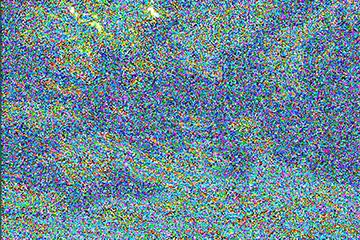
Pic. 1: The original JPEG File Pic 2: The same file after being saved 600 times
Like physical objects, files need to be properly organized so that you can retrieve them. Create general folders for clumps, for example “pictures” or “medical”, then make sure to organize the subfolders according to an order that makes sense to you. For example, you might want to organize your pictures by event (holidays, birthdays, etc.), by timeline, or by location. Name your pictures with names that indicate their content. As best practice, it can be especially useful to add the date before the picture’s name, using the YYYY-MM-DD format. You can also add additional information to your files. To do so, once your file is open click on “file”, look for the “info” or “file info” button and click on it. This should give you access to the file information where you can add more specific data, as you would do when writing on the back of a physical picture.
You have probably noticed that, by now, we have disposed of items that weren’t needed, organized the physical ones, created digital copies of some of them, and organized our files.
The final step is to make sure that the files are backed up. It’s a good idea to store one copy on your personal computer, and a second copy on an external storage unit such as a harddrive. In this case the best option is to purchase a solid state hardrive which is physically sturdier than a harddisk. This copy should be stored in a different place than where your personal computer usually is, reducing the risk of loss in case of destructive events such as fire or floods. Finally, a third copy can be stored on an external server or on cloud storage. A word of caution: Although cloud storage services are very convenient, they might be vulnerable to cyberattacks and data breaches. Because of this, it might be better to store some confidential documents on an additional separate harddrive that can be password protected.
You now have your own personal and digital archives, which will allow you to preserve your memories, and welcome future ones without worrying about losing them. Easily sharing them with others, you can now reminisce over the tinsel Christmas tree pictures or recreate your Grand-Aunt’s cranberry sauce recipe to make the holidays feel special.
References
- Zhang, M. (2015, February 17). Print your photos or risk losing them to the digital dark age https://petapixel.com/2015/02/17/print-your-photos-or-risk-losing-them-to-the-digital-dark-age-internet-pioneer-warns/
- U.S. Census Bureau. (2024, August 22). Calculating migration expectancy using ACS data. https://www.census.gov/topics/population/migration/guidance/calculating-migration-expectancy.html
- Ashenfelder, M. (2016, May 11). Your personal archiving project: Where do you start? Library of Congress Blogs. https://blogs.loc.gov/thesignal/2016/05/how-to-begin-a-personal-archiving-project/
- Digital Archiving. (2023, January 25). https://guides.lib.umich.edu/c.php?g=992751&p=7506719
- Research.gov. (2022, August 31). Converting files to PDF/A format. https://resources.research.gov/common/attachment/Desktop/How_do_I_create_a_PDF-A_file.pdf
- Hadto. (2009, March 18). Generation loss. https://vimeo.com/3750507