Agreements System Help
Internal/Global ID Use
The Affiliation Agreements System is an online tool that allows the search and view of affiliation agreements between CMU and outside organizations, agencies and institutions. It allows for the selection of specific search criteria and viewing of search results. Questions related to the content of an affiliation agreement should be sent to the Internship Coordinator OR to the Affiliation Agreements Coordinator with Licensure, Regulatory Services & Human Capital.
Prior to placing a student for internship, clinical experience or field placement it is beneficial to determine if CMU has an existing agreement with a site and/or for a specific academic program. The Affiliation Agreements System search tool allows you to quickly make such a determination by filtering on a variety of categories in any combination. What follows is a brief description of how to use the search and the criteria options along with screen captures.
Begin the search
1. Click on Sign In gold button in the upper right corner.

2. Select appropriate search criteria.
A. Search by Agreement Number

B. Search by College, Subject, or Major/Minor

C. Search by Agency, Purpose, Start Year From, Start Year To, Expiration Year From, Expiration Year To,
By
Region, Active, and/or Expired

2.1 Click to Select and the appropriate options will be displayed:
a. Click to Select a College – gives a dropdown list of CMU Colleges.
i. Multiple Colleges may be selected for any given search.
ii. Scroll and click or type ahead to add additional Colleges.

b. Click to Select a Subject – gives a dropdown list of active subjects for the College or Colleges selected.
i. Multiple Subjects
may be selected and added to a search.
ii. Scroll and click or type ahead to add additional Subjects.

c. Click to Select a Major/Minor - gives a dropdown list of majors, minors, and subjects related to the college(s)
and department(s) selected.
i. Multiple Major, Minor, or Subjects may be selected and added to a search.
ii. Scroll and click or type ahead to add
additional Major, Minor, or Subjects.
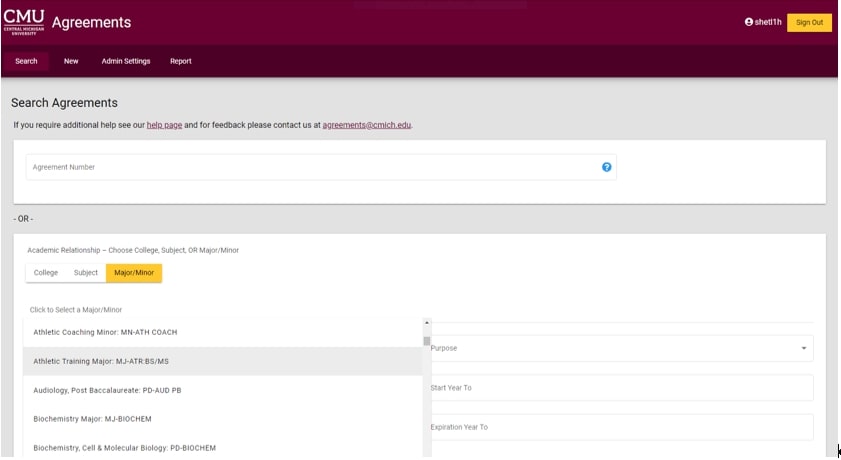
3. Click Search button in the lower right corner.

4. Search Results appear below the criteria and Clear/Search buttons.
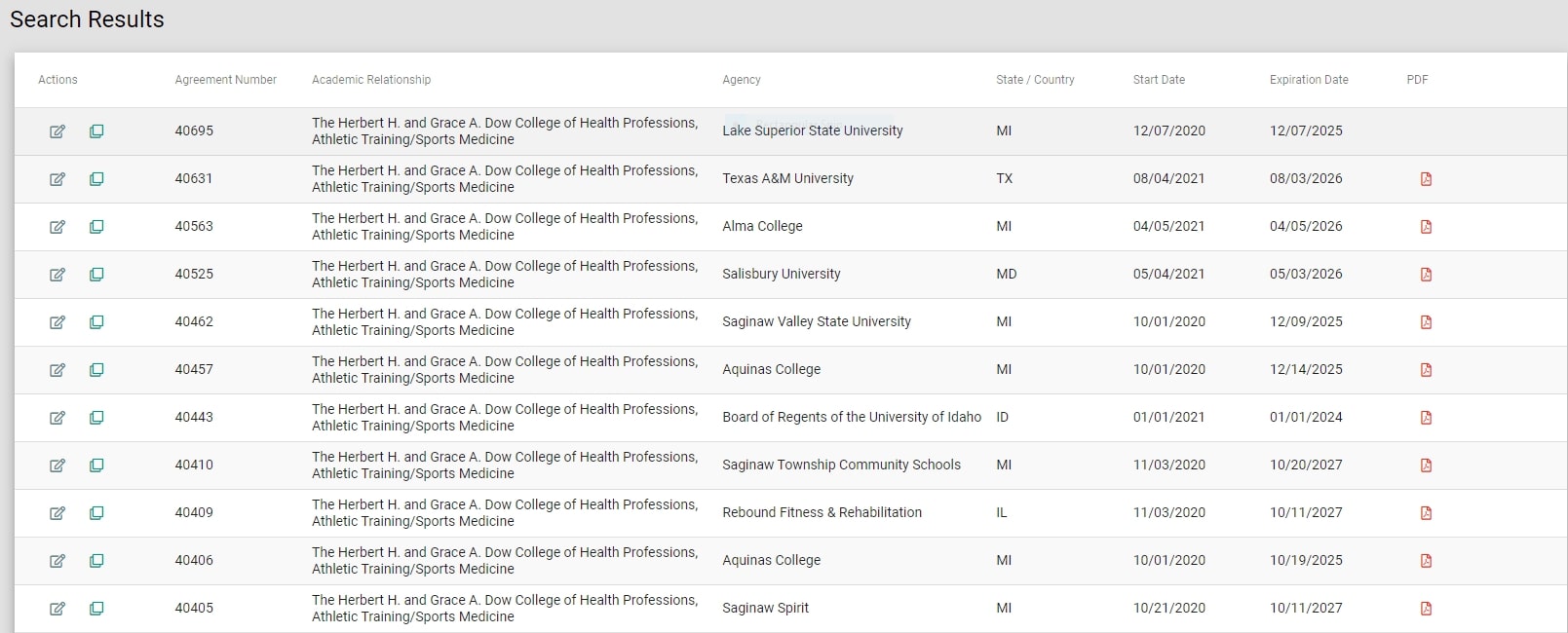
5. Sort the search results by clicking any of the column headings within the Search Results Grid.
6. Search Options available only for Internal/Global ID Users:
a. Active, and Expired agreements
i. Active - Internal Status equal to Fully Executed/Active
ii. Expired – Internal Status equal to Expired, Inactive or
Terminated
b. Agreement Status
i. Yellow – indicates the agreement expires 90 days or less
from today.
ii. Orange – indicates the agreement is expired.
c. Search Results – PDF column
i. The far-right column of the Search Results grid
displays a document
image where a PDF exists and is available to the user.
ii. If no PDF icon displays for an agreement, or the PDF does not open
properly, please contact agreements@cmich.edu.
Public Use
The Affiliation Agreements System is an online tool that allows the search and view of affiliation agreements between CMU and outside organizations, agencies and institutions. It allows for the selection of specific search criteria and viewing of search results. Questions related to content of an affiliation agreement should be sent to the specific Internship Coordinator OR Affiliation Agreements Coordinator with Licensure, Regulatory Services & Human Capital.
Prior to placing a student for internship, clinical experience or field placement it is beneficial to determine if CMU has an existing agreement with a site and/or for a specific academic program. The Affiliation Agreements System search tool allows you to quickly make such a determination by filtering on a variety of categories in any combination.
Begin the search
1. Select appropriate search criteria.
A. Search by Agreement Number - this is assigned during the time of agreement
data entry.

B. Search by College, Subject, or Major/Minor

C. Search by Agency, Purpose, Start Year From, Start Year To, Expiration Year From, Expiration Year To, and/or By
Region.

1.1 Click to Select and the appropriate options will be displayed:
a. Click to Select by College – gives a dropdown list of CMU Colleges.
i. Multiple Colleges may be selected
for any given search.
ii. Scroll and click or type ahead to add additional Colleges.

b. Click to Select by Subject – gives a dropdown list of active subjects for the
College or Colleges selected.
i. Multiple Subjects may be selected and added to a search.
ii. Scroll and click or type ahead
to add additional Subjects.

c. Click to Select by Major/Minor – gives a dropdown list of majors, minors and
subjects related to the college(s)
and department(s) selected.
i. Multiple Major, Minor or Subjects may be selected and added to a search.
ii. Scroll and click or type ahead to add additional Major, Minor or Subjects.

2. Click Search button in the lower right corner.

3. Search Results appear below the criteria and Clear/Search buttons.
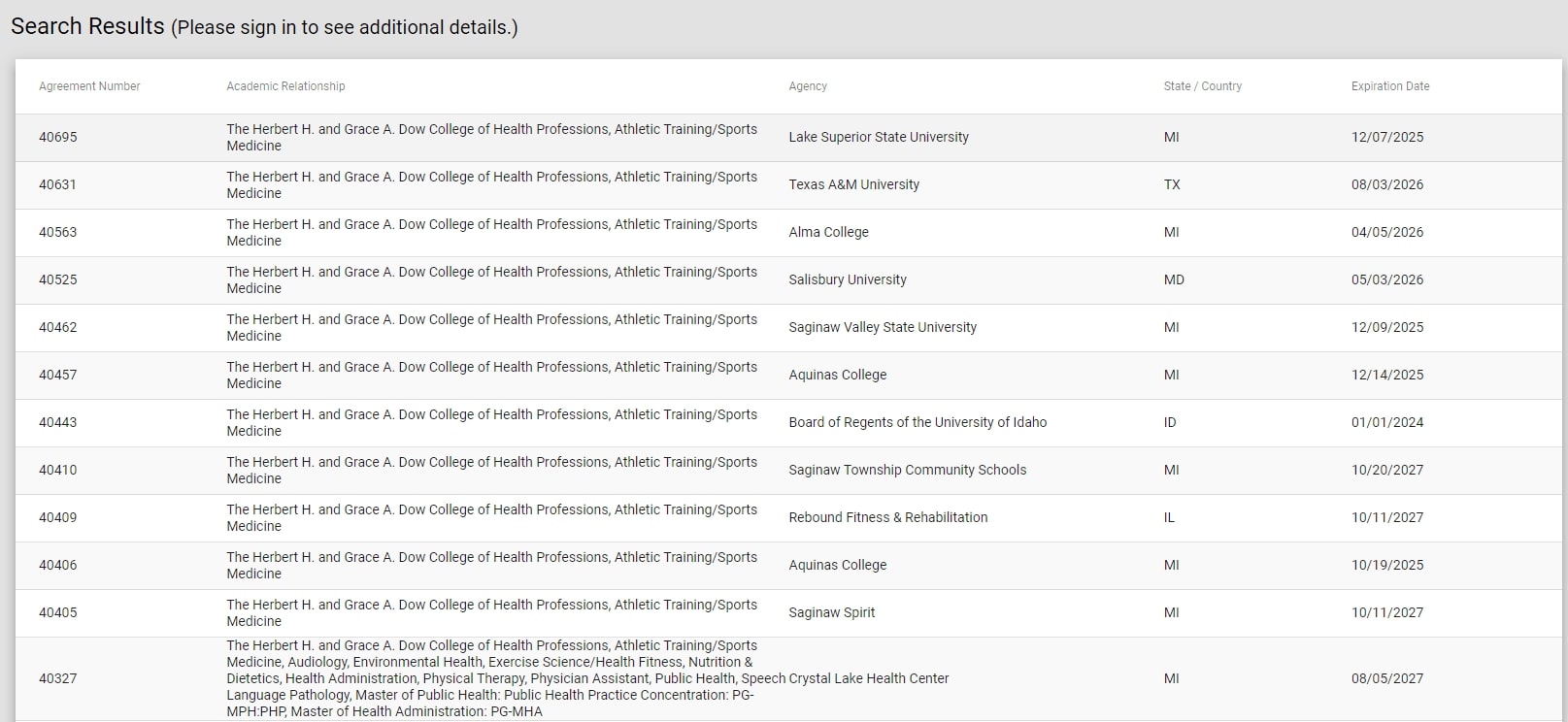
4. Sort the search results by clicking any of the column headings within the Search Results Grid.
5. Additional Search features include:
a. Buttons
i. Clear – clears all search criteria selections to begin a new search.
ii. Search – Submits selected criteria and requests system to return applicable results.
b. Helpful Information
i. Agreement Number – this is assigned by the Agreements System during time of agreement data
entry.
ii. Academic Relationship – select appropriate colleges, departments, and majors/minors related to search
needs; multiples of each may be selected/added to your search.
- College – dropdown list of active colleges within CMU.
- Department – dropdown list of active departments for the college or colleges selected.
- Major/Minor – dropdown list of majors, minors and subjects related to the college(s) and department(s) selected.
iii. Agency – Click for a dropdown list of active agencies.
- Scroll through alphabetical list or use type-ahead and click to select the appropriate Agency.
- Multiple agency names can be added to a search.
iv. Purpose – Click for a dropdown list of active purposes.
- Multiple purposes may be selected.
- Click to add additional purposes to a search.
v. Start Year From / Start Year To – four digit year from the start date of the agreement.
- Input a range of Start Year to search for an agreement.
vi. Expiration Year From / Expiration Year To – four digit year from the expiration date of the agreement.
vii.
By Region
- Domestic
- Agreements for placement within the United States.
- International
- Agreements indicated as International.
- Results include international agencies and international placement agencies.
For additional questions and assistance, please email agreements@cmich.edu or call 989-774-7211.